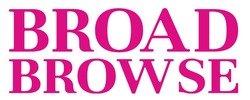Are you planning to meet someone at a new place or simply want to let your family know where you are? Facebook Messenger’s location sharing feature can come in handy. There are different ways to share your location on Facebook Messenger, and we’re here to guide you through it all. In this blog, we’ll help you understand the various location features of Facebook Messenger, how to share your location on Android and iPhone devices, how to share Google Maps locations via Messenger, and how to disable location sharing. We’ll also address why you might face issues while sharing your location and how to troubleshoot them. So let’s dive in!
Understanding Facebook Messenger’s Location Features
Facebook Messenger offers the ability to share your location in real-time, enhancing your messaging experience. With various options available, you can enable location sharing for precise communication. By allowing Messenger access to your current location, you can share it with your Facebook friends, family members, or even roommates. This instant messaging program ensures you can share your exact location for up to 60 minutes, making it the perfect way to meet up at a particular location. Download the Facebook Messenger app on your iOS or Android smartphone from the App Store or Play Store to start utilizing these convenient location features.
Live Location Vs Pinned Location
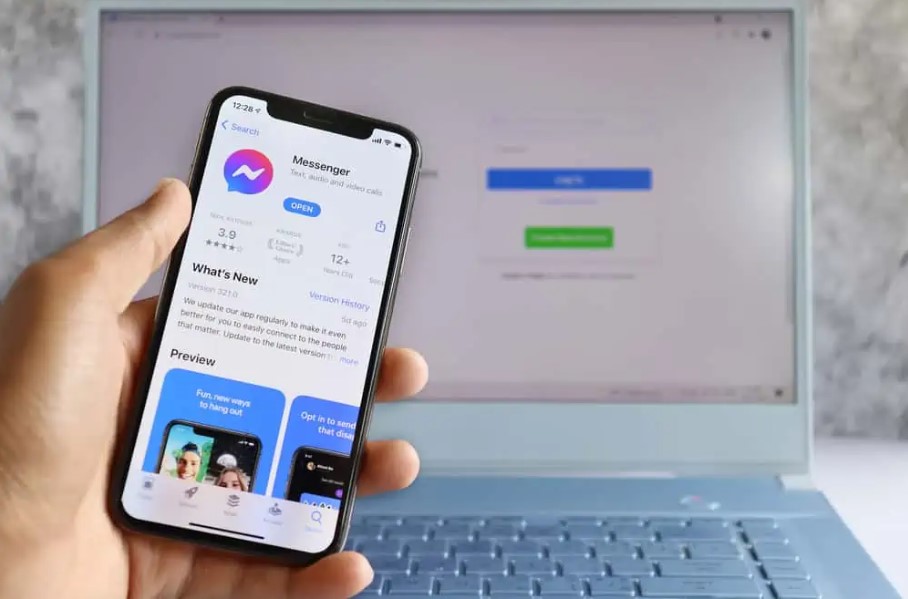
Live location and pinned location are two distinct features on Facebook Messenger. Live location sharing provides real-time updates on your movements, allowing your friends to track you for up to 60 minutes. On the other hand, dropping a pinned location provides a specific point of interest to your friends, allowing them to know a particular location without real-time updates. Both options have their uses, depending on your needs and preferences.
Steps to Share Your Location on Facebook Messenger for Android Users
To share your location on Facebook Messenger for Android devices, follow these steps. First, open the Messenger app on your Android phone. Then, access the location sharing feature within the app. Next, you can choose to share your live location with friends, allowing them to see your whereabouts in real-time for up to 60 minutes. Additionally, you can pin a specific location and share it with friends through Messenger. Lastly, familiarize yourself with the location sharing settings and options available for Android users.
Sharing Live Location
Learn how to share your live location with friends on Facebook Messenger. Enable live location sharing and set the duration for which it is active. Stop sharing your live location once you no longer wish to do so. Explore the privacy settings related to live location sharing on Messenger. Discover the benefits and potential uses of sharing your live location in real-time with your Facebook friends.
Sharing Pinned Location
Learn how to share a pinned location on Facebook Messenger. Drop a location pin on the map and share it with your friends. Customize the pinned location and add additional information. Pinned locations are helpful for planning meetups or sharing points of interest. You can also edit or remove a pinned location on Messenger.
Guide to Share Your Location on Facebook Messenger for iPhone Users
Learn the step-by-step process of sharing your location on Facebook Messenger for iPhone devices. Find where to locate the feature within the Messenger app on your iPhone. Discover how to share your live location with friends on Messenger using your iPhone. Drop a pinned location and share it through Messenger on iPhone. Get familiar with the location sharing settings and options available for iPhone users.
Sharing Live Location
Discover the process of sharing your live location with friends on Facebook Messenger using your iPhone. Enable live location sharing and set the duration for which it remains active. Learn how to stop sharing your live location when you no longer wish to do so. Explore the privacy settings associated with live location sharing on Facebook Messenger for iPhone users. Gain insights into the benefits and potential uses of sharing your live location through Messenger.
Sharing Pinned Location
Learn the process of sharing a pinned location with friends on Facebook Messenger using your iPhone. Drop a location pin on the map and share it through Messenger. Customize and add additional information to your pinned location. Pinned locations are helpful for planning meetups or sharing points of interest. Edit or remove a pinned location easily on Messenger for iPhone. Enjoy the convenience of sharing precise locations with your friends.
How to Share Google Maps Location via Facebook Messenger?
Integrate Google Maps with Facebook Messenger to effortlessly share your location. Follow the step-by-step process of sharing a specific location through Messenger. Ensure you have the latest versions of Google Maps and Messenger for seamless integration and precise navigation. Discover how sharing Google Maps locations enhances your messaging experience.
Disabling Location Sharing on Facebook Messenger
Protect your privacy by disabling location sharing on Facebook Messenger. Prevent others from tracking your movements by turning off live location sharing. Revoke location access for Messenger on your Android or iPhone device. Control location sharing with the various privacy settings available. Choose to disable location sharing temporarily or permanently within the Facebook Messenger app.
Procedure for Android
To share your location on Facebook Messenger using Android, open the Messenger app on your device. Locate and tap on the conversation where you want to share your current location. Tap on the “More” option, represented by three dots, and select “Location” from the menu. Grant permission to access your location if prompted. This allows you to share real-time location with your Facebook friends. Remember, sharing location through Messenger is a perfect way to let your family members, roommates, or any particular person know your exact whereabouts in real-time.
Procedure for iPhone
To share your location on Facebook Messenger for iPhone, start by launching the Messenger app. Then, open the conversation where you want to share your location. Tap on the “More” option, represented by three dots, and select “Location” from the menu. Finally, allow access to your location when prompted. This simple procedure allows you to share your real-time location with your friends and family members on Facebook Messenger.
Why Might I Be Unable to Share My Location on Messenger?
If you’re having trouble sharing your location on Messenger, there could be a few reasons. First, make sure you have a stable internet connection. Additionally, check that you have the latest version of the Messenger app installed and that you’ve granted it permission to access your location. If all else fails, try restarting your device and reopening the app.
Conclusion
In conclusion, sharing your location on Facebook Messenger can be incredibly useful for various reasons, such as meeting up with friends or letting loved ones know you’re safe. Whether you’re an Android or iPhone user, the steps to share your location are straightforward and can be done in just a few taps. However, it’s also important to remember that privacy and safety should always be a priority. If you’re unable to share your location, make sure to check your device settings and ensure that you have granted Messenger access to your location. By understanding and utilizing Facebook Messenger’s location features, you can enhance your communication and make it even more convenient.
Frequently Asked Questions
[faq-schema id=”1027″]